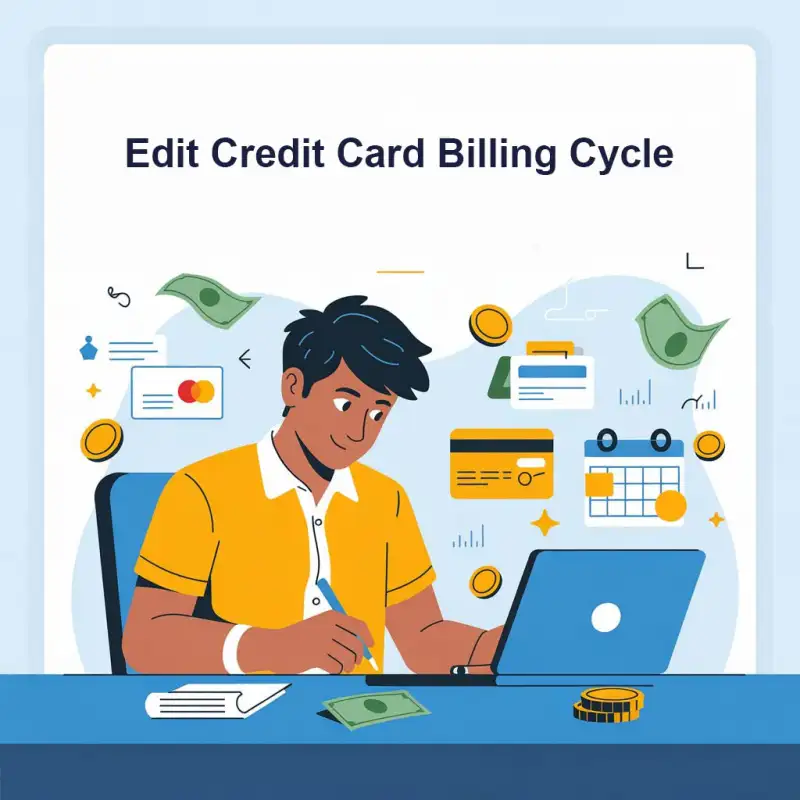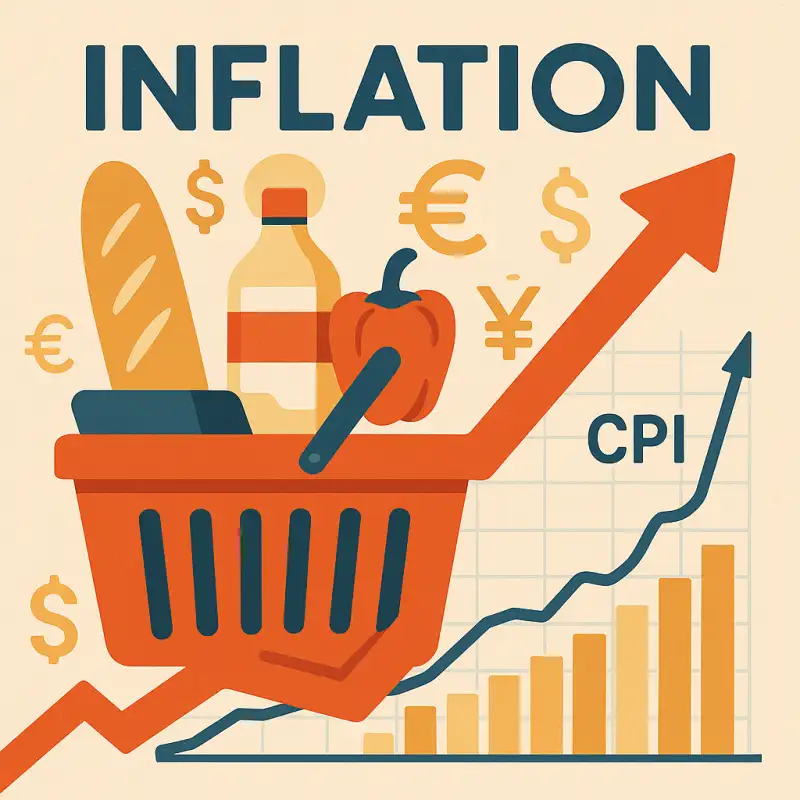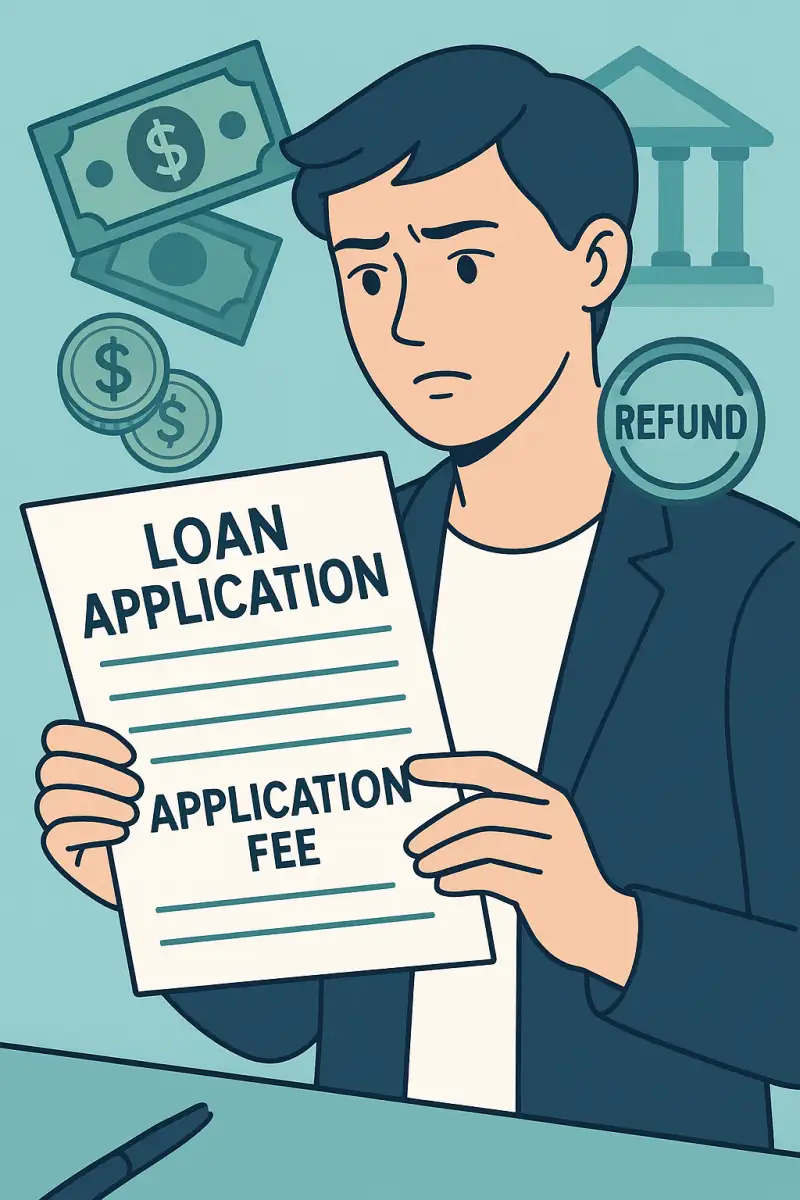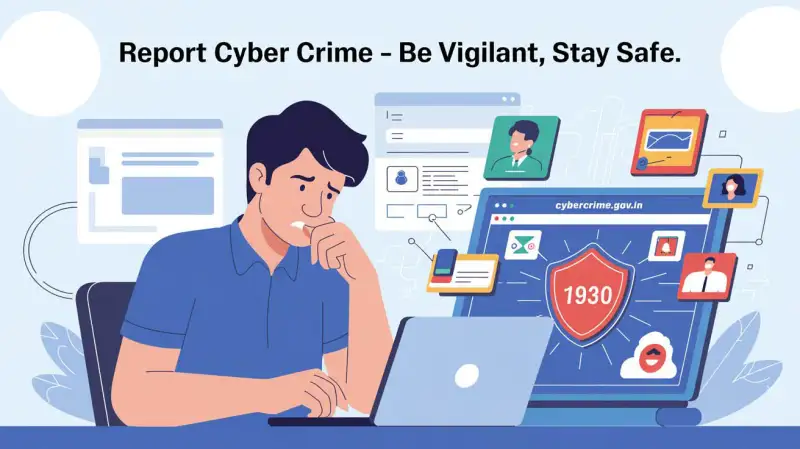How to Find Which Bank Account is Mapped with Aadhaar for Receiving DBT Benefits - Digiforum Space
Share
Facebook X LinkedIn Tumblr Pinterest Pocket Skype Messenger Messenger Viber
The Government of India has introduced the Direct Benefit Transfer (DBT) system to streamline the transfer of subsidies and benefits directly to the bank accounts of beneficiaries. To ensure you receive these benefits, it is crucial to link your Aadhaar number with your bank account. But how do you find out which bank account is mapped to your Aadhaar for DBT benefits? This comprehensive guide will walk you through the process step-by-step.
Step 1: Checking Aadhaar-Bank Account Linking Status Online
1.1 Visit the UIDAI Website
- Open your web browser and go to the official UIDAI (Unique Identification Authority of India) website: UIDAI.
1.2 Navigate to Aadhaar Services
- On the homepage, click on the “My Aadhaar” tab.
- Under the “Aadhaar Services” section, select “Check Aadhaar & Bank Account Linking Status”.
1.3 Enter Your Details
- You will be prompted to enter your 12-digit Aadhaar number or 16-digit Virtual ID.
- Enter the security code (captcha) displayed on the screen.
1.4 OTP Verification
- Click on “Send OTP”. An OTP (One-Time Password) will be sent to your registered mobile number.
- Enter the OTP in the provided field and click on “Submit”.
1.5 View Linking Status
- The website will display the status of your Aadhaar linking with your bank account, including the name of the bank linked to your Aadhaar.
- Aadhar Card Link to Bank Account SBI
- How to check PF balance in UMANG App?
- No Checking Account – AEPS Error
- Link Aadhaar Number with Bank Account Online
- Aadhaar Micro ATM Near Me
Step 2: Checking with Your Bank
2.1 Visit Your Bank Branch
- Go to the nearest branch of the bank where you hold an account.
- Request the Aadhaar linking status for your account. You may need to provide your Aadhaar number and account details.
2.2 Use Internet Banking or Mobile Banking
- Log in to your bank’s internet banking portal or mobile banking application.
- Navigate to the section related to Aadhaar linking status, usually found under “Services” or “My Profile”.
- The portal/app will display the linking status.
2.3 Contact Customer Care
- Call the customer care number of your bank.
- Provide your account and Aadhaar details to the representative to check the linking status.
Step 3: Checking through NPCI Mapper
3.1 Visit NPCI Mapper (if available)
- Some banks offer the facility to check Aadhaar linkage status through the National Payments Corporation of India (NPCI) Mapper.
- Log in to your bank’s internet banking or visit the branch and request the status of Aadhaar seeding through the NPCI Mapper.
Step 4: Checking through UMANG App
4.1 Download the UMANG App
- Install the UMANG (Unified Mobile Application for New-age Governance) app from the Google Play Store or Apple App Store.
4.2 Log In or Sign Up
- Open the app and log in or sign up using your mobile number.
4.3 Navigate to Aadhaar Services
- In the app, go to the “Aadhaar Card” services section.
- Select “Aadhaar & Bank Account Linking Status”.
4.4 Enter Your Details
- Enter your Aadhaar number and verify using the OTP sent to your registered mobile number.
4.5 View Linking Status
- The app will display the bank account linked with your Aadhaar for receiving DBT benefits.
Conclusion
Ensuring your Aadhaar number is correctly linked to your bank account is crucial for receiving DBT benefits seamlessly. By following the steps outlined above, you can easily check the status of your Aadhaar-bank account linkage through various methods, including the UIDAI website, your bank’s services, NPCI Mapper, and the UMANG app. This will help you stay informed and ensure you receive the government benefits you are entitled to without any hassle.
Pro Tip: Always keep your mobile number updated with your Aadhaar and bank accounts to receive OTPs and important notifications promptly.
Copy URL URL Copied
Send an email 17/11/20240 290 2 minutes read
Share
Facebook X LinkedIn Tumblr Pinterest Pocket Skype Messenger Messenger ViberShare
Facebook X LinkedIn Tumblr Pinterest Reddit VKontakte Odnoklassniki Pocket Skype Share via Email Print