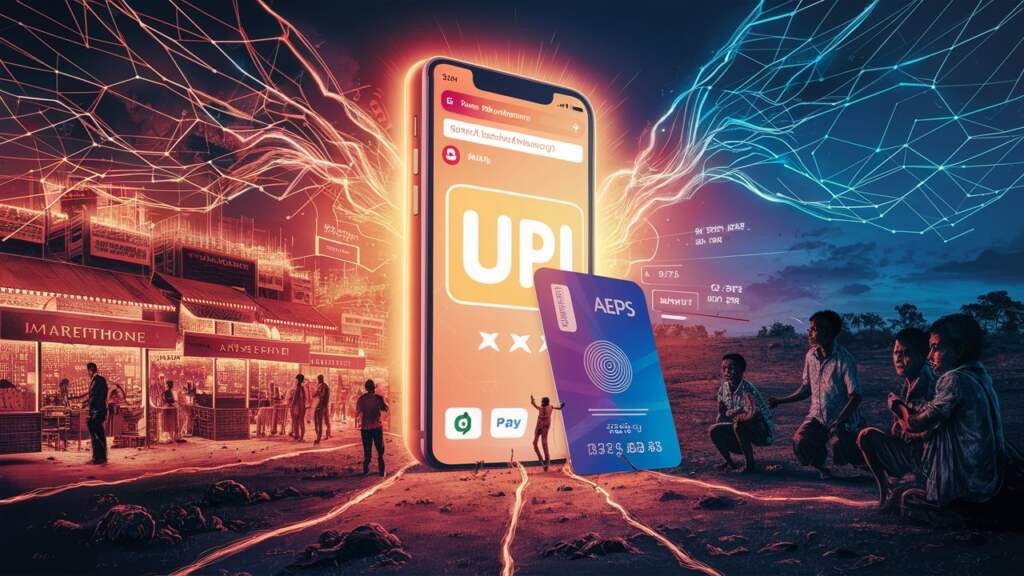Next Biometric Device – Installation Guide
- Uninstall all Installed rd drivers.
- Unplugged the device first.
- Delete temp files. Press window button+R (OR OPEN RUN) and type %temp%
- Disable your antivirus.(Mandatory)
- If you are using window defender, please turn off realtime protection.
- Install NEXT drivers serialwise from below mentioned links.
Download Links
- Collect all downloaded files in one folder and please exclude all files from antivirus. If you are using defender, then go to virus and threat protection setting and select exclusion.
- After installation of all the driver components, please add installation directory and file(rd service etc) to antivirus exclusion list.
- Now open notepad as admin and give location of Host file i.e C:\Program files\NEXT Biometrics
- If do not get any file through notepad please select all files in down menu. Now click on last line and hit enter for new line. Now press “Tab” key and write 127.0.0.1 and again press Tab key and write “localhost” and save them.
Google Chrome Settings
- open “chrome://flags” in crome browser and press “ctrl+F” and type “insecure”. Now enable to Allow invalid certificates for resources loaded from localhost. Relaunch the chrome.
- After install all driver and rd services plugin the device on your system (If driver install successfully ,then popup will come at bottom-right corner and display Message.)
Mozilla Firefox Settings
- Open Firefox browser and write https://127.0.0.1:8005 in url and click on “I Understand the Risks.
- Click “Add Exception”, it will open Add Security Exception popup and then click “Confirm Security Exception.