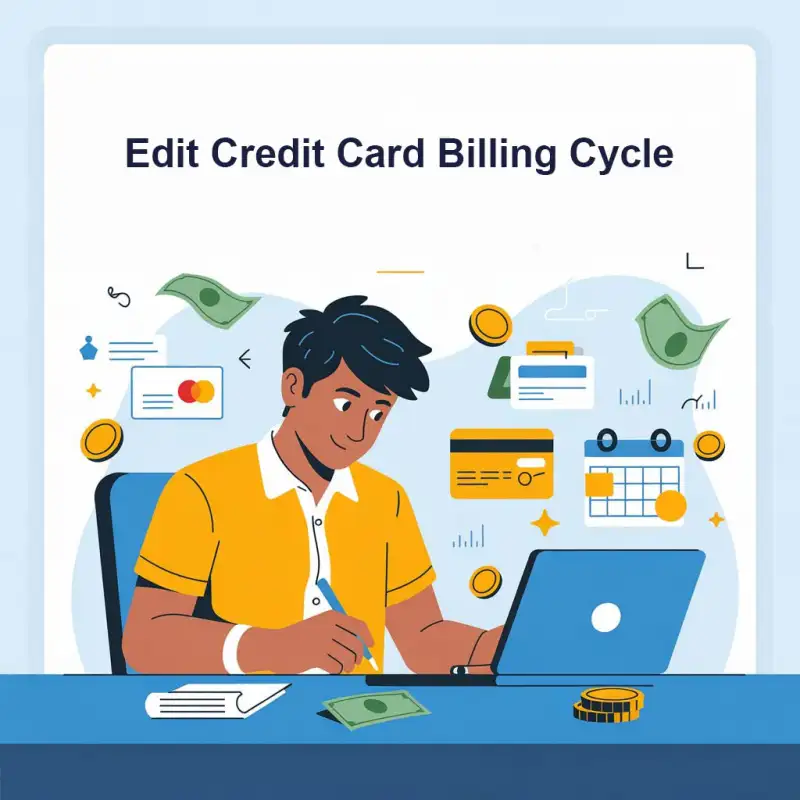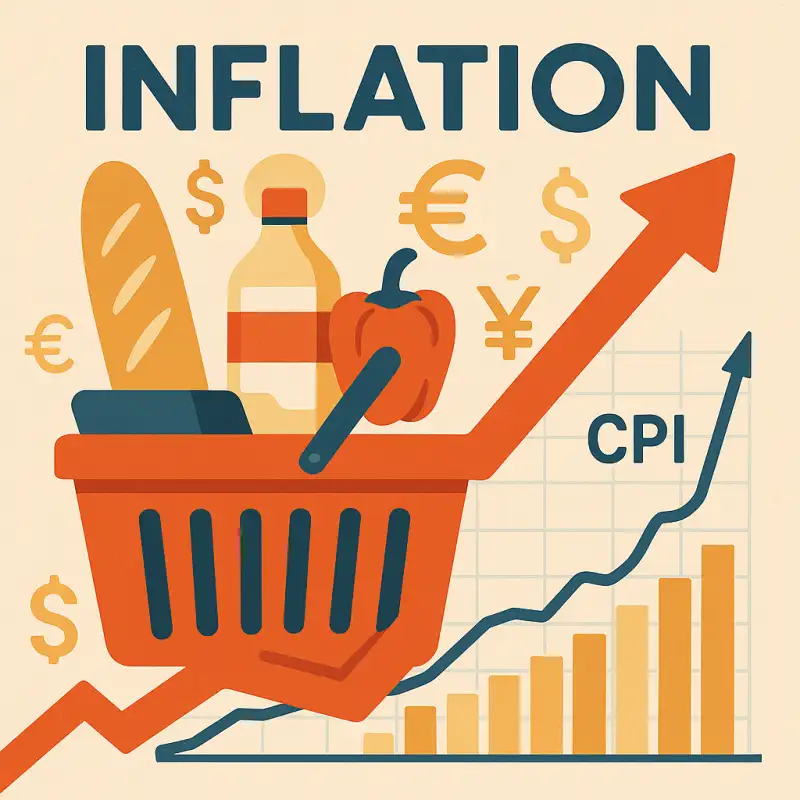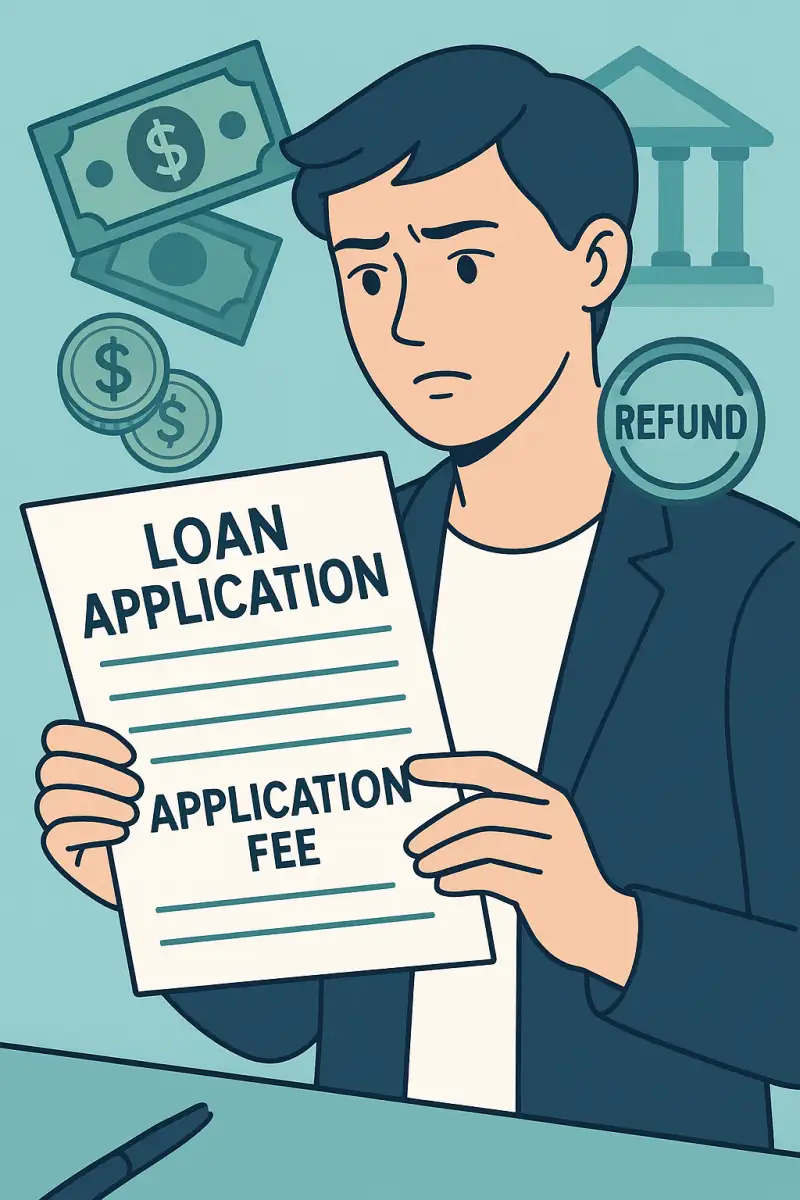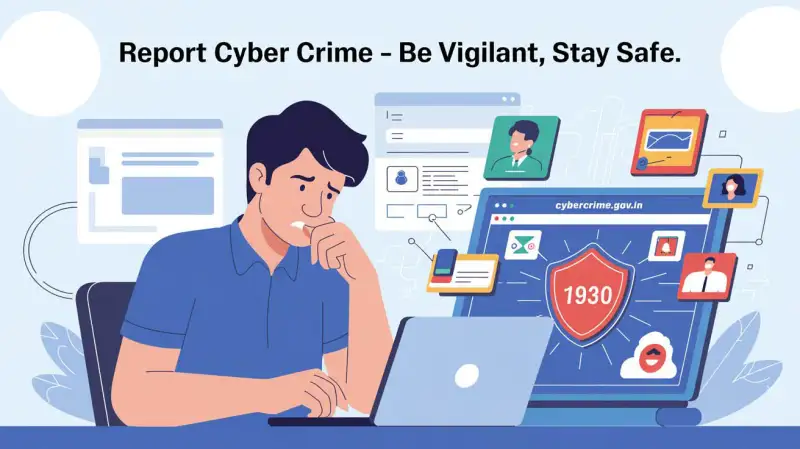Mantra MIS 100 V2 - Iris Scanner Setup Guide - Digiforum Space
Share
Facebook X LinkedIn Tumblr Pinterest Pocket Skype Messenger Messenger Viber
Mantra MIS 100 V2 – Iris Scanner Setup Guide
- Uninstall all Installed mantra drivers.
- Delete temp files. Press window button+R (OR OPEN RUN) and type %temp%
- Disable your antivirus.(Mandatory)
- If you are using window defender, please turn off realtime protection.
- Install Mantra IRIS drivers serialwise from mantra website or below mentioned links.
Download Links
- Collect all downloaded files in one folder and please exclude all files from antivirus. If you are using defender, then go to virus and threat protection setting and select exclusion.
- After installation of all the driver components, please add installation directory and file(rd service etc) to antivirus exclusion list.
- Now open notepad as admin and give location of Host file i.e C:\Windows\System32\drivers\etc
- If do not get any file through notepad please select all files in down menu. Now click on last line and hit enter for new line. Now press “Tab” key and write 127.0.0.1 and again press Tab key and write “localhost” and save them.
Google Chrome Settings
- open “chrome://flags” in crome browser and press “ctrl+F” and type “insecure”. Now enable to Allow invalid certificates for resources loaded from localhost. Relaunch the chrome.
- Now Plug Device (If driver install successfully ,then popup will come at bottom-right corner and display Message “Framework is ready to use”.)
Mozilla Firefox Settings
- Open Firefox browser and write https://127.0.0.1:8005 in url and click on “I Understand the Risks.
- Click “Add Exception”, it will open Add Security Exception popup and then click “Confirm Security Exception.
Read this also : Mantra MFS100 Drivers installation guide
TagsFingerprint ScannerCopy URL URL Copied
Send an email 27/04/20220 280 1 minute read
Share
Facebook X LinkedIn Tumblr Pinterest Pocket Skype Messenger Messenger ViberShare
Facebook X LinkedIn Tumblr Pinterest Reddit VKontakte Odnoklassniki Pocket Skype Share via Email Print