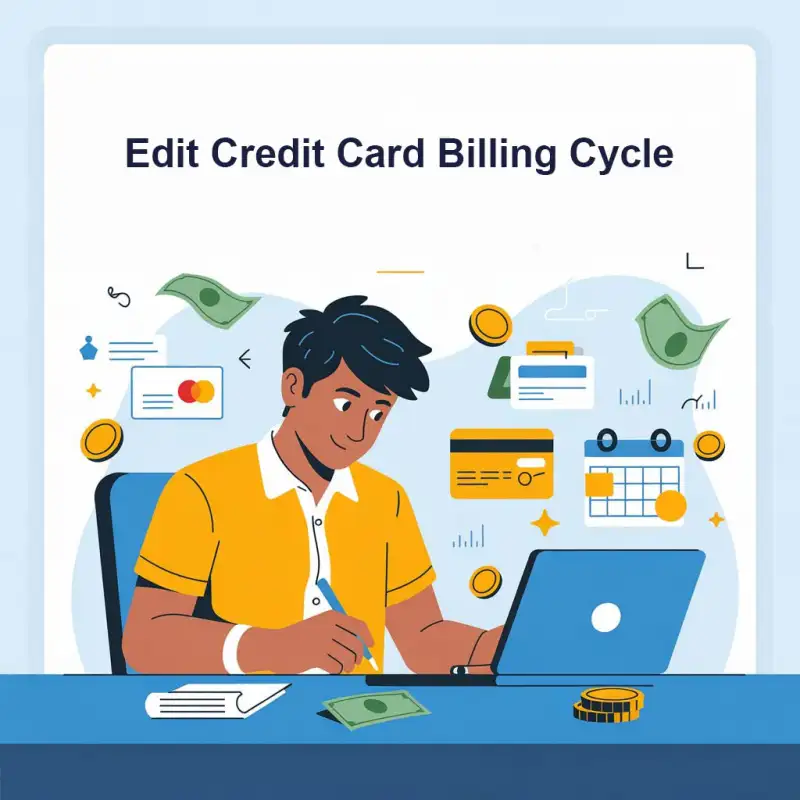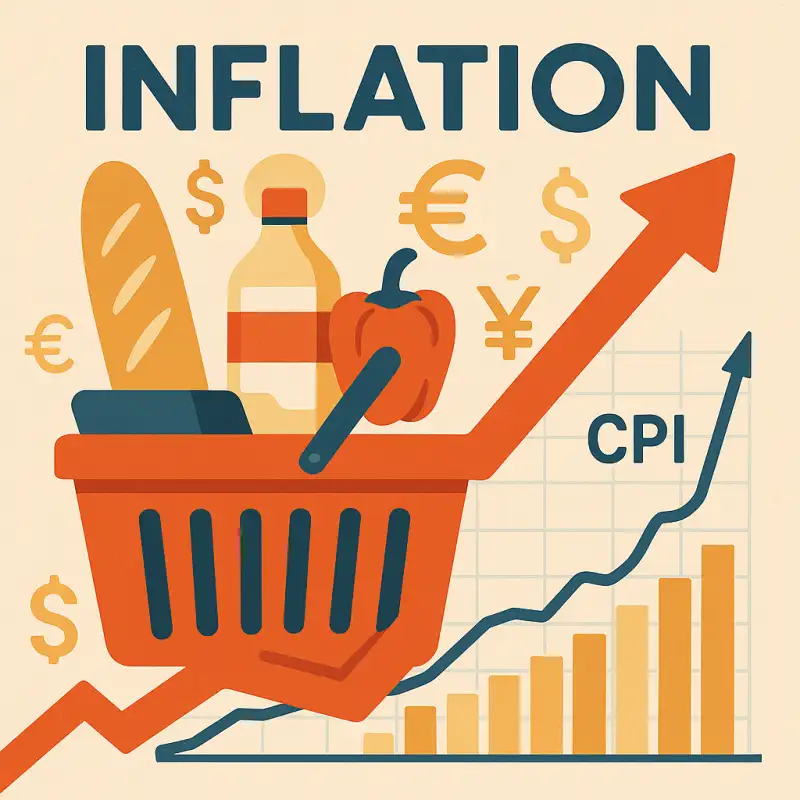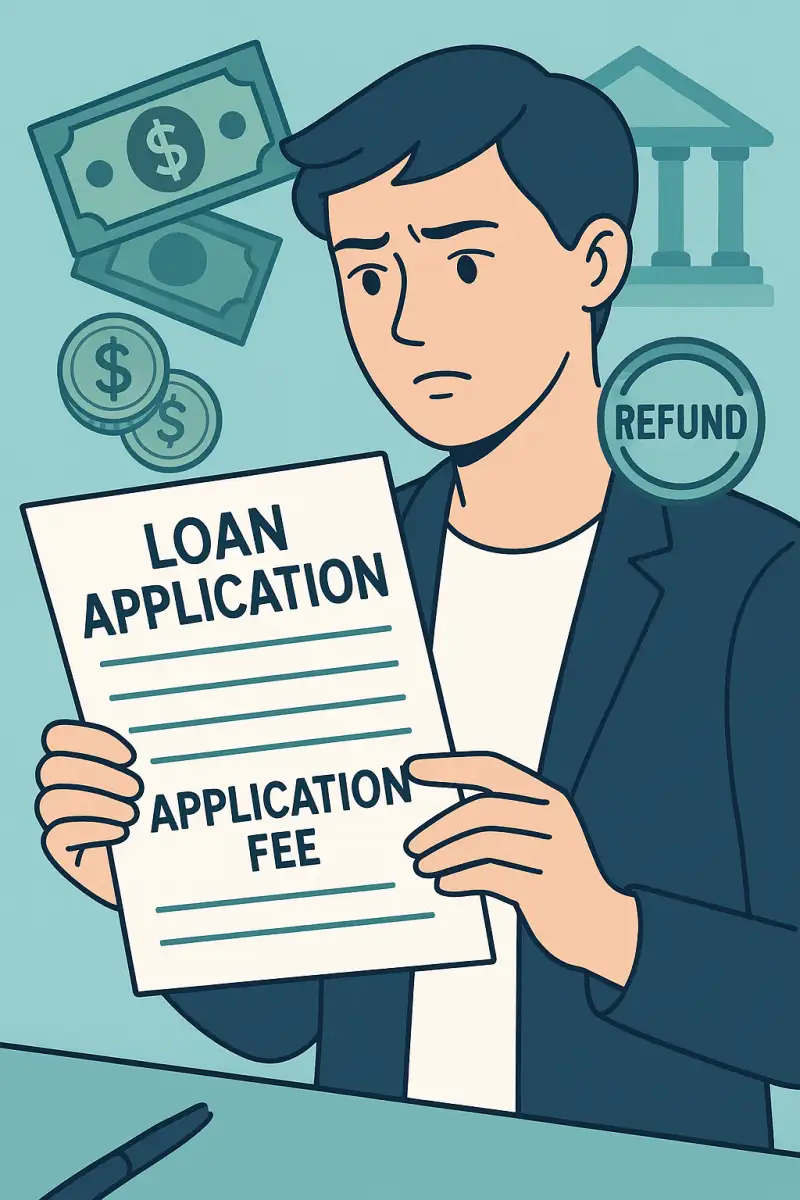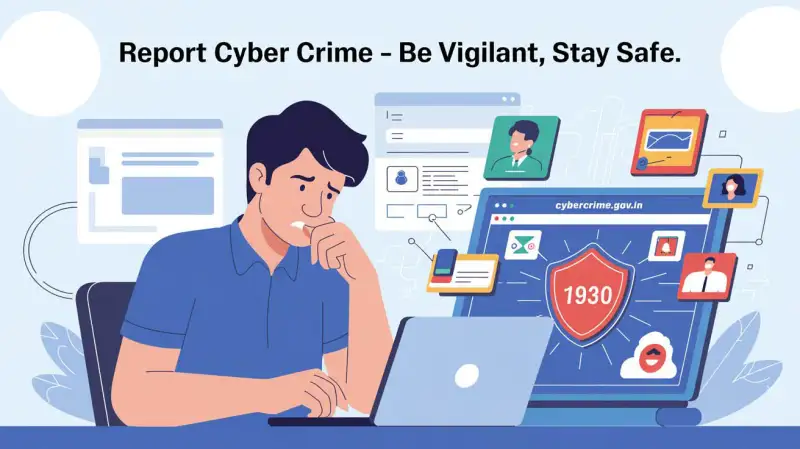How to send high-quality (HD) photos on Whatsapp Android - Digiforum Space
Share
Facebook X LinkedIn Tumblr Pinterest Pocket Skype Messenger Messenger ViberMastering the Art of Sending High-Quality Photos on WhatsApp (Android)
In today’s digital age, sharing photos has become an integral part of our daily communication. WhatsApp, one of the most popular messaging apps, offers a convenient way to share moments with friends and family. However, when it comes to sending photos on WhatsApp, you may have noticed a decrease in quality. In this article, we’ll explore some tips and tricks to help you send high-quality photos on WhatsApp for Android, ensuring that your memories are preserved in all their glory.
Adjust Your Camera Settings
Before diving into the realm of WhatsApp, let’s start with capturing high-quality photos in the first place. Open your camera app and explore the settings. Increase the resolution and image quality to capture photos with higher clarity and detail. By default, most Android phones are set to a balanced mode, which compromises a bit on quality to save storage space. Switching to a higher quality mode ensures your photos retain their original beauty.
Compress Photos Manually
WhatsApp uses a compression algorithm to reduce the size of images for quicker sharing. While this is useful for everyday communication, it can sometimes lead to a loss of image quality. To send high-quality photos, manually compress them before sending. There are several image compression apps available on the Google Play Store that allow you to adjust the compression level while maintaining the original resolution. By compressing the images yourself, you have more control over the final quality.
Use the Document Sharing Option
WhatsApp offers various file-sharing options, and one of the most effective ways to send high-quality photos is by using the document sharing feature. To do this, open a chat, tap on the attachment icon (paperclip), and select “Document.” Navigate to the folder where your high-quality photo is stored, select it, and send. This method bypasses WhatsApp’s image compression, ensuring the recipient receives the photo in its original resolution.
Here is the step by step procedure to send Image as Document for HD Image : Send Image as Document using Whatsapp for HD Result
Utilize Cloud Storage Services
Another way to maintain photo quality when sending them through WhatsApp is by using cloud storage services. Upload your high-quality photos to services like Google Drive, Dropbox, or OneDrive, and then share the link to the photo via WhatsApp. This way, the recipient can download the photo directly from the cloud storage, preserving the original quality.
Consider Using WhatsApp Web/Desktop
WhatsApp Web and WhatsApp Desktop are companion apps that allow you to access your WhatsApp account on a computer. When sending high-quality photos, consider transferring them from your Android device to your computer and then sending them through WhatsApp Web/Desktop. By doing so, you can bypass WhatsApp’s compression entirely and send the photo in its original format.
Try Third-Party Apps
If you’re looking for an alternative approach, there are third-party apps available that specialize in sending high-quality photos on WhatsApp. These apps provide enhanced features like preserving EXIF data, avoiding compression, and maintaining the original resolution. Explore options like “Send Anywhere,” “Protonet,” or “Resplash” to discover an app that suits your needs.
Related Articles
- Best file sharing App for Android
- What is Whatsapp and how does it work
- Vakrangee ATM Franchise Photo
- Spice Money Logo Printed T Shirt
- How to get porting code without sending SMS
Conclusion
Sharing high-quality photos on WhatsApp for Android may require a few extra steps, but the result is worth the effort. By adjusting your camera settings, compressing photos manually, using document sharing, leveraging cloud storage services, considering WhatsApp Web/Desktop, or exploring third-party apps, you can ensure that your photos retain their original beauty when shared with friends and family. So, go ahead, capture those unforgettable moments, and let your high-quality photos shine on WhatsApp!
TagsHD Images WhatsappCopy URL URL Copied
Send an email 15/06/20230 64 3 minutes read
Share
Facebook X LinkedIn Tumblr Pinterest Pocket Skype Messenger Messenger ViberShare
Facebook X LinkedIn Tumblr Pinterest Reddit VKontakte Odnoklassniki Pocket Skype Share via Email Print