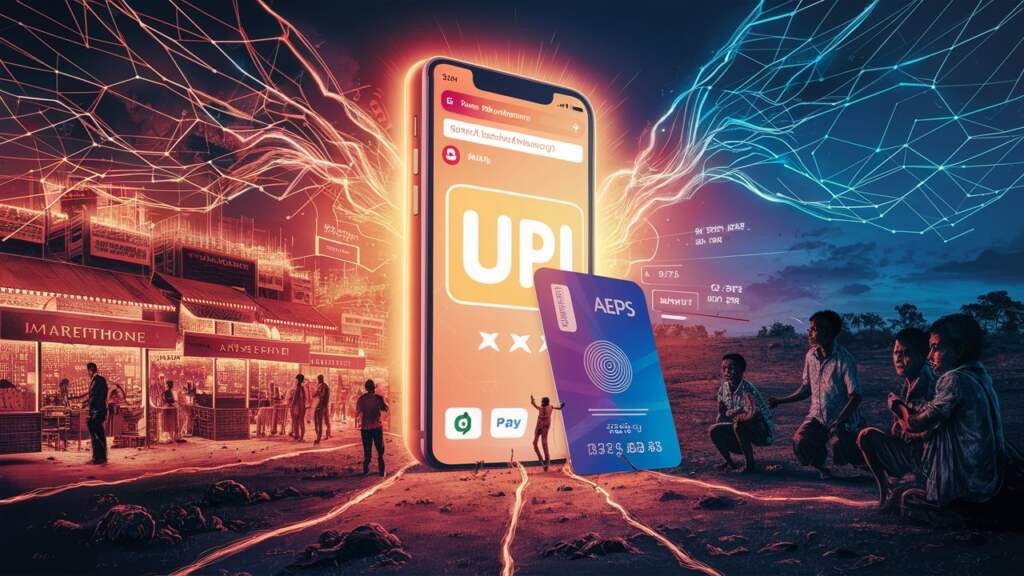The Mantra MFS100 is one of the best biometric fingerprint scanner used in various applications, including eKYC (Know Your Customer), Aadhaar authentication, and so on. It’s a handy device for businesses and organizations that require biometric verification using Aadhar. However, users often encounter issues, and one common problem is receiving the error message: “Your RD Subscription of Mantra MFS100 is expired.” In this article, we’ll explore what this error means and provide step-by-step instructions on how to resolve it.
Understanding the RD Subscription Error
Before diving into the solution, let’s understand what the error message means. RD, in this context, stands for “Registered Device,” and it refers to the registration and licensing process required to use the Mantra MFS100 device. When you see the message that your RD subscription has expired, it implies that the license or registration of your fingerprint scanner needs to be renewed.
Mantra RD Subscription Expired!
For subscription renewal, please click on the link below.
Step-by-Step Guide to Fix the Error
1. Contact Mantra Support
The first and most important step in resolving the RD subscription error is to contact Mantra support. Mantra is the manufacturer of the MFS100 device, and they have dedicated customer support teams to assist users with such issues. You can reach out to them through their official website or contact details provided with the device.
2. Provide Device Information
When reaching out to Mantra support for assistance, it is essential to be well-prepared by supplying them with accurate details regarding your device. This information typically encompasses the serial number, the exact device model, and any other pertinent particulars that could be relevant to the situation. By ensuring that you have all this information readily available, you will not only facilitate the support process but also enhance the efficiency of the resolution process for any concerns you may have.
3. Check for Updates
In certain scenarios, the RD subscription error can be effectively resolved by implementing a straightforward solution: updating the firmware or software of your device. It’s noteworthy that Mantra maintains a consistent schedule of releasing updates designed to rectify glitches and enhance the overall functionality of your device. To initiate this process, take the following steps: Visit the official Mantra website and scrutinize the platform for any available updates tailored to your MFS100 device. If indeed updates are accessible, proceed by adhering to the comprehensive instructions provided to seamlessly install these vital enhancements, thus ensuring your device’s continued optimal performance.
4. Renew Your Subscription (Useful)
If your RD subscription has indeed expired, Mantra support will guide you through the process of renewing it. This typically involves paying a renewal fee and providing the necessary documentation. Make sure to follow the instructions provided by Mantra support closely to ensure a smooth renewal process.
5. Verify Connectivity
To guarantee the seamless operation of your Mantra MFS100 device, it is imperative to confirm that it is securely and accurately connected to your computer or the system where it is in use. Often, disruptions in connectivity can be the root cause of error messages. Therefore, it is advisable to conduct a thorough examination of various elements in your setup, including the USB cable, ports, and drivers, to ascertain that each component is performing optimally and as per the expected standards. This vigilance in ensuring a robust connection will help preempt potential issues and ensure the smooth functioning of your device.
6. Reinstall Drivers
If none of the above steps resolve the issue, you can try reinstalling the drivers for your Mantra MFS100 device. Follow these steps:
- Unplug the device from your computer.
- Go to the official Mantra website and download the latest drivers for your device model.
- Install the drivers according to the instructions provided.
- After successful installation, reconnect your MFS100 device to your computer.
7. Test the Device
After diligently executing the aforementioned procedures, it becomes paramount to proceed with a comprehensive evaluation of your Mantra MFS100 device. This evaluation serves the crucial purpose of verifying the successful resolution of the RD subscription error. To accomplish this, initiate a series of tests by performing a fingerprint scan or engaging in any other biometric verification tasks. By engaging in these assessments, you can confidently affirm that your device is operating flawlessly and the RD subscription error is effectively addressed, ensuring its optimal functionality.
Preventing Future RD Subscription Errors
To avoid encountering RD subscription errors in the future, consider the following preventive measures:
- Regularly check for firmware and software updates for your Mantra MFS100 device and install them promptly.
- Keep track of the expiration date of your RD subscription and initiate the renewal process well in advance.
- Follow best practices for maintaining your biometric fingerprint scanner, such as cleaning it regularly and protecting it from physical damage.
Related Articles
Wrapping up
Encountering the “Your RD Subscription of Mantra MFS100 is expired” error can be frustrating, but it’s a manageable issue. By reaching out to Mantra support, following their guidance, ensuring your device is up to date, or renewing your device on NSK Multiservices Platform, You can quickly resolve this error and continue using your Mantra MFS100 biometric fingerprint scanner without interruptions.