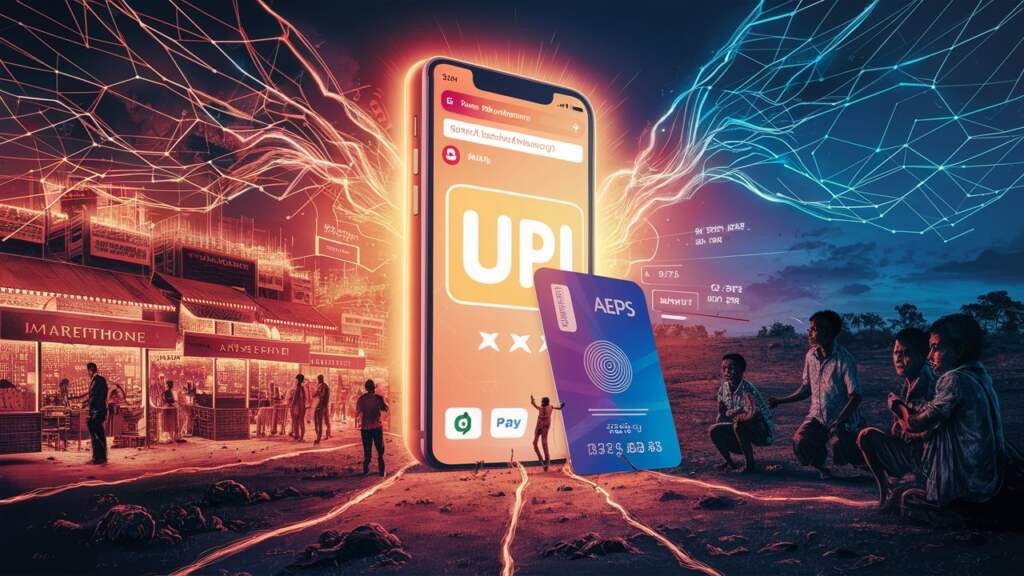SecuGen RD Service Registration: A Step-by-Step Guide
SecuGen RD Service registration is a pivotal step for those seeking to enhance their biometric authentication capabilities. Whether you’re in the domain of Paynearby, Relipay, or other fields, this process ensures you’re equipped with the necessary tools for secure identity verification. In this article, we’ll provide you with a comprehensive, step-by-step guide on how to register for SecuGen RD Service, ensuring you’re up and running in no time.
Step 1: Open the SecuGen RD Service Registration Link
To kickstart your registration process, open the SecuGen RD Service Registration page by clicking on the following link: SecuGen RD Service Registration.
Step 2: Add to Cart
On the registration page, you’ll find the option to ‘Add to Cart.’ Click on this option to proceed with your RD Service registration.
Step 3: Fill in the Registration Form
Now, it’s time to fill in the registration form with the required information. Here’s what you need to provide:
- Name: Enter your full name.
- Application Type: Select the appropriate application type from the options provided (e.g., Airtel, VI, Relipay, Paynearby).
- Phone Number: Provide a valid phone number.
- Email ID: Enter your email address.
- Company: Specify your organization or company name.
- Address: Provide your official address.
You will also need to enter the serial number of your SecuGen Hamster Pro 20 device. You should have received this serial number with your device. It’s typically formatted as ‘H’ followed by a series of numbers (e.g., H52161057896 or H52161012345).
Additionally, you’ll need to pay the requisite fee for RD Service Registration, as specified on the registration page.
Step 4: Confirmation Email
Once you’ve completed the form and submitted the necessary details and payment, you can expect to receive a confirmation email within 15 minutes. This email will serve as acknowledgment of your RD Service registration.
The confirmation email typically contains important information regarding your registration, so make sure to keep it for your records.
Conclusion: Ready for Secure Biometric Authentication
With this step-by-step guide, you can easily navigate the SecuGen RD Service registration process. By ensuring your details are accurate and complete, you’re well on your way to securing your identity verification needs. As soon as you receive the confirmation email, you’ll be all set to utilize the powerful capabilities of your SecuGen RD Service for a wide range of applications, including Airtel and VI, as needed.