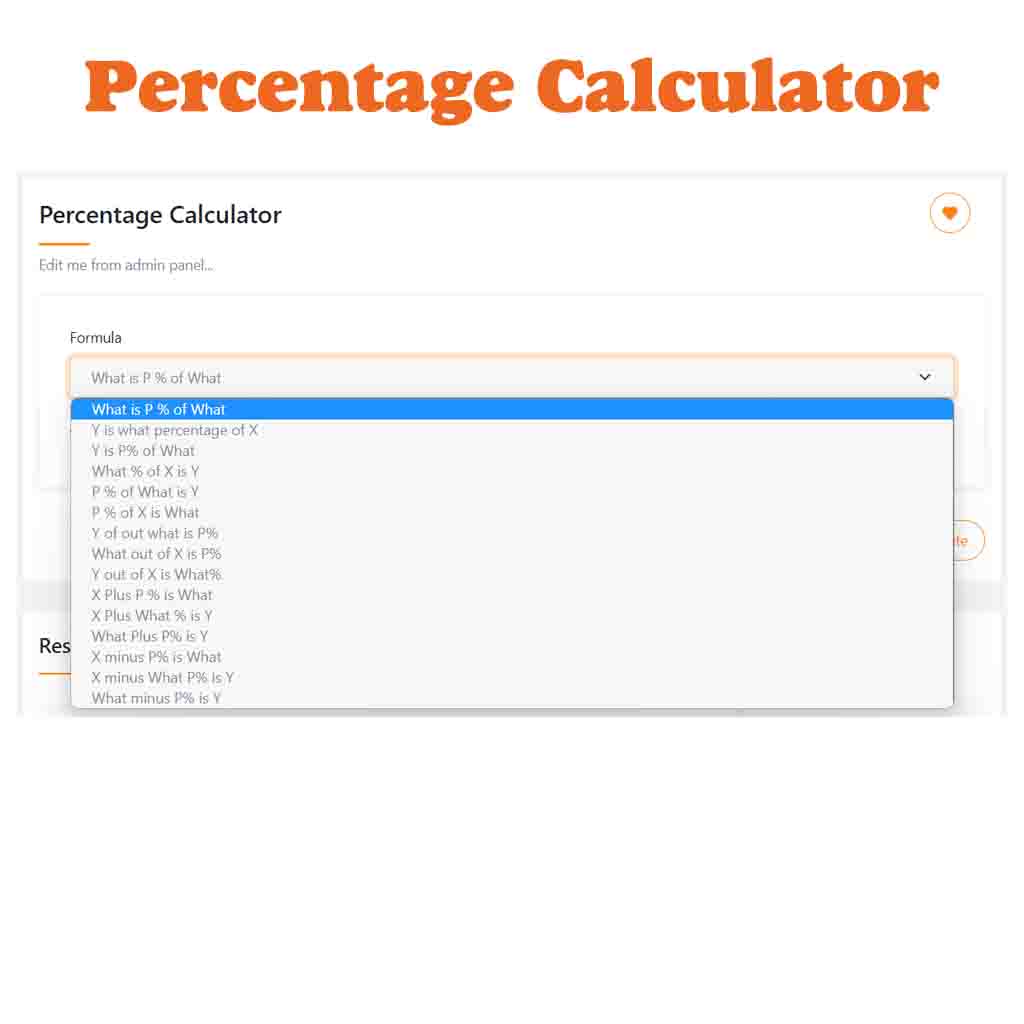What is My Private IP Address and How to Find It?
In the vast world of networking, IP addresses play a crucial role in facilitating communication between devices connected to a network. Every device, whether it’s a computer, smartphone, or smart TV, has a unique IP address that allows it to send and receive data. Most people are familiar with public IP addresses, which are used to identify devices on the internet. However, there is another type of IP address known as a private IP address, which serves a different purpose. In this article, we will explore what a private IP address is, how it differs from a public IP address, and how you can find your own private IP address.
Find your Public IP Address : Whats my IP
What is Private IP Address?
A private IP address is an address assigned to a device within a private network. Unlike public IP addresses, which are globally unique and accessible from the internet, private IP addresses are used within local networks, such as your home or office network. These addresses are reserved and not reachable from the internet. Instead, they are used for internal communication between devices within the same network.
Related Articles
Private IP Address Ranges
Private IP addresses are divided into three ranges, which are reserved for different types of networks. These ranges are as follows:
- 10.0.0.0 to 10.255.255.255 (10.0.0.0/8)
- 172.16.0.0 to 172.31.255.255 (172.16.0.0/12)
- 192.168.0.0 to 192.168.255.255 (192.168.0.0/16)
These address ranges are set aside by the Internet Assigned Numbers Authority (IANA) specifically for private use. They are designed to prevent conflicts with public IP addresses and allow multiple devices to use the same private IP address ranges within different networks.
Finding Your Private IP Address
Finding your private IP address depends on the operating system you’re using. Here are the general steps for popular operating systems:
- Windows:
- Press Win + R to open the Run dialog box.
- Type “cmd” and press Enter to open the command prompt.
- In the command prompt, type “ipconfig” and press Enter.
- Look for the “IPv4 Address” under your network adapter, which represents your private IP address.
- macOS:
- Click on the Apple menu and select “System Preferences.”
- Click on the “Network” icon.
- Select your active network connection from the left sidebar.
- Your private IP address will be displayed on the right, labeled as “IP Address.”
- Linux:
- Open a terminal window.
- Type “ifconfig” or “ip addr show” and press Enter.
- Locate your network adapter, such as “eth0” or “wlan0,” and find the corresponding “inet” or “inet addr” value, which represents your private IP address.
Conclusion
Private IP addresses are essential for enabling communication within local networks. They allow devices to exchange data without being exposed to the internet. By understanding what a private IP address is and how to find it, you can troubleshoot network issues, set up port forwarding, or configure network-connected devices more effectively. So the next time you wonder about your private IP address, you’ll know exactly where to look.