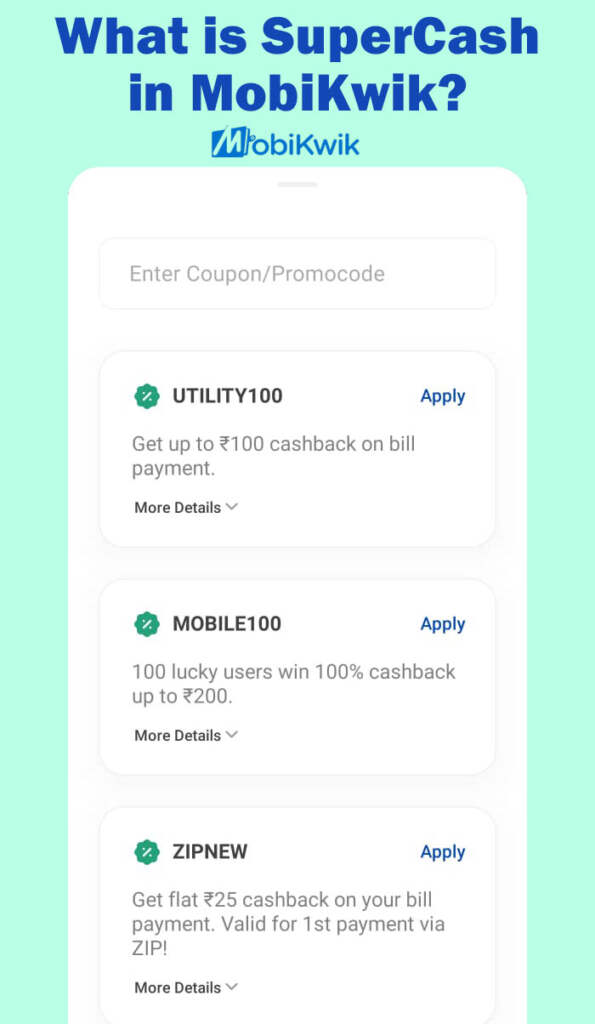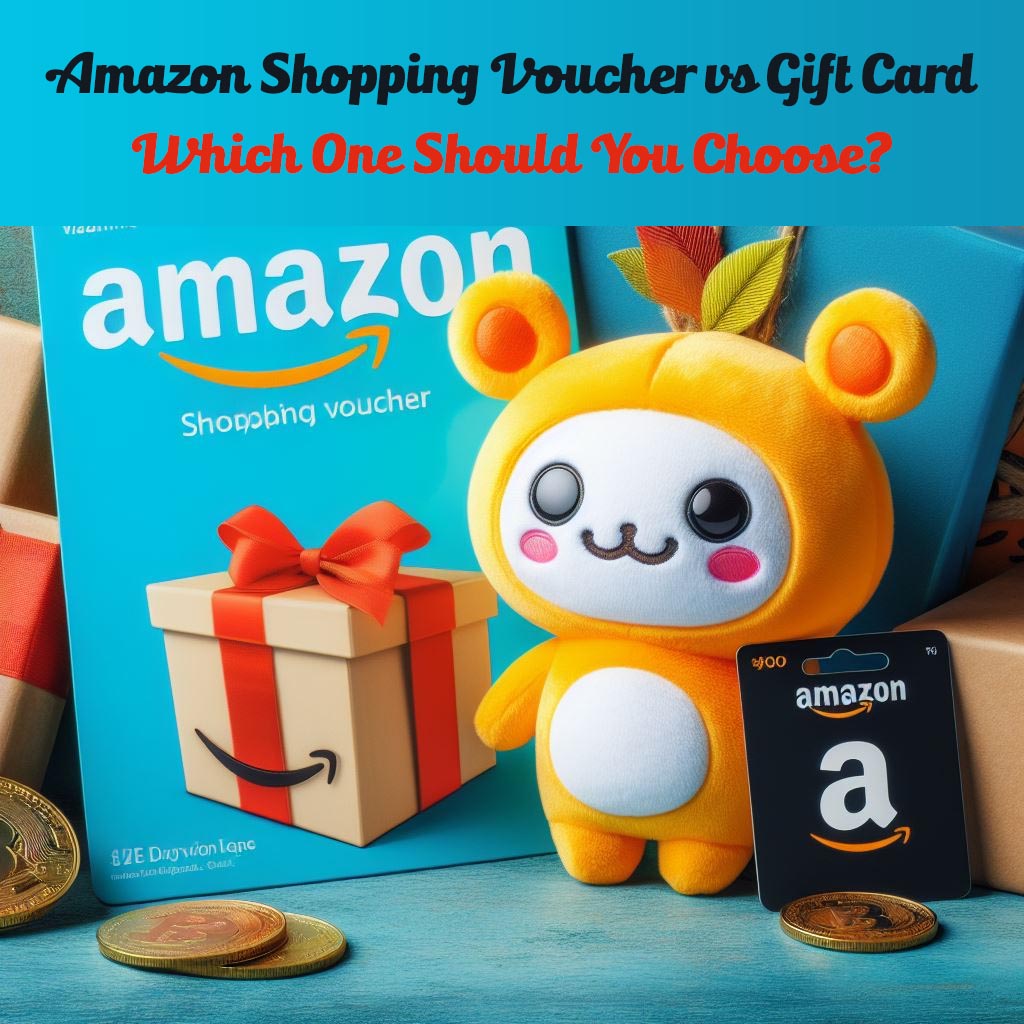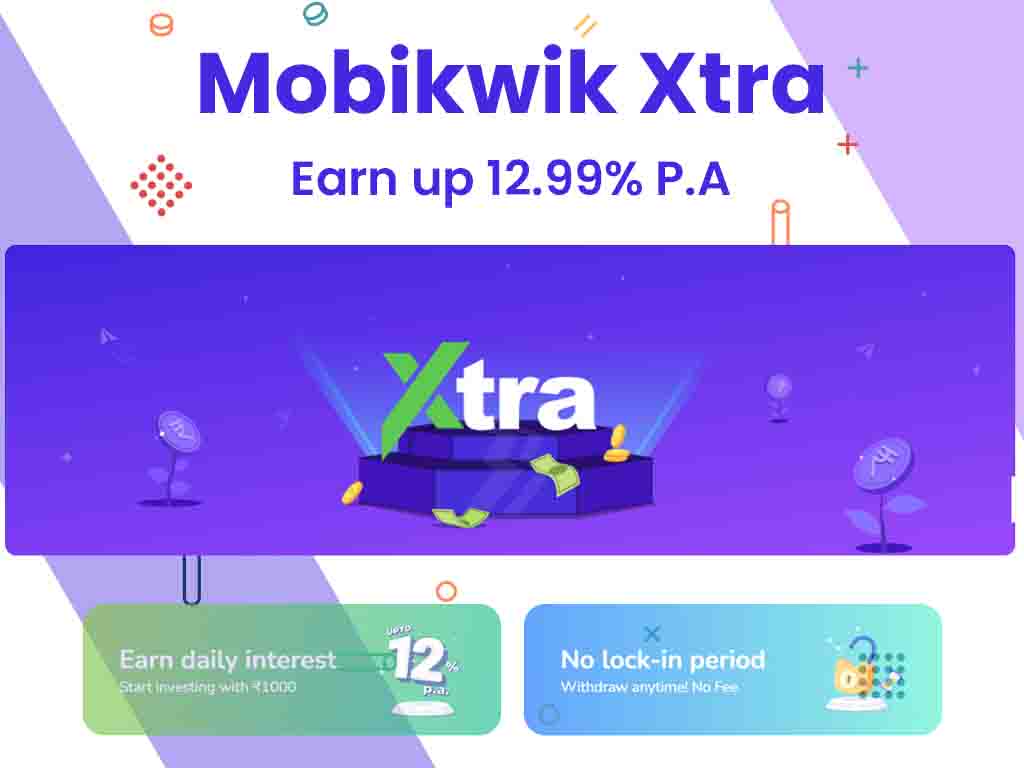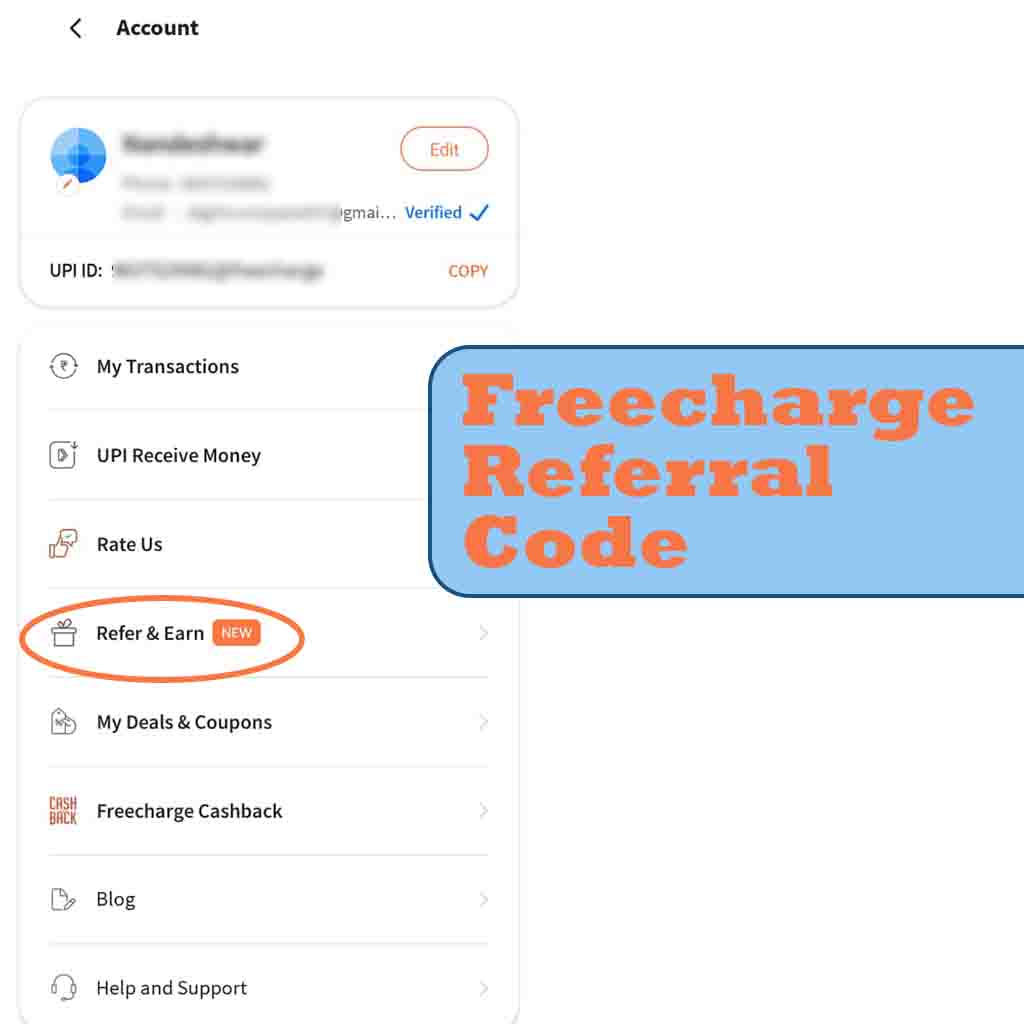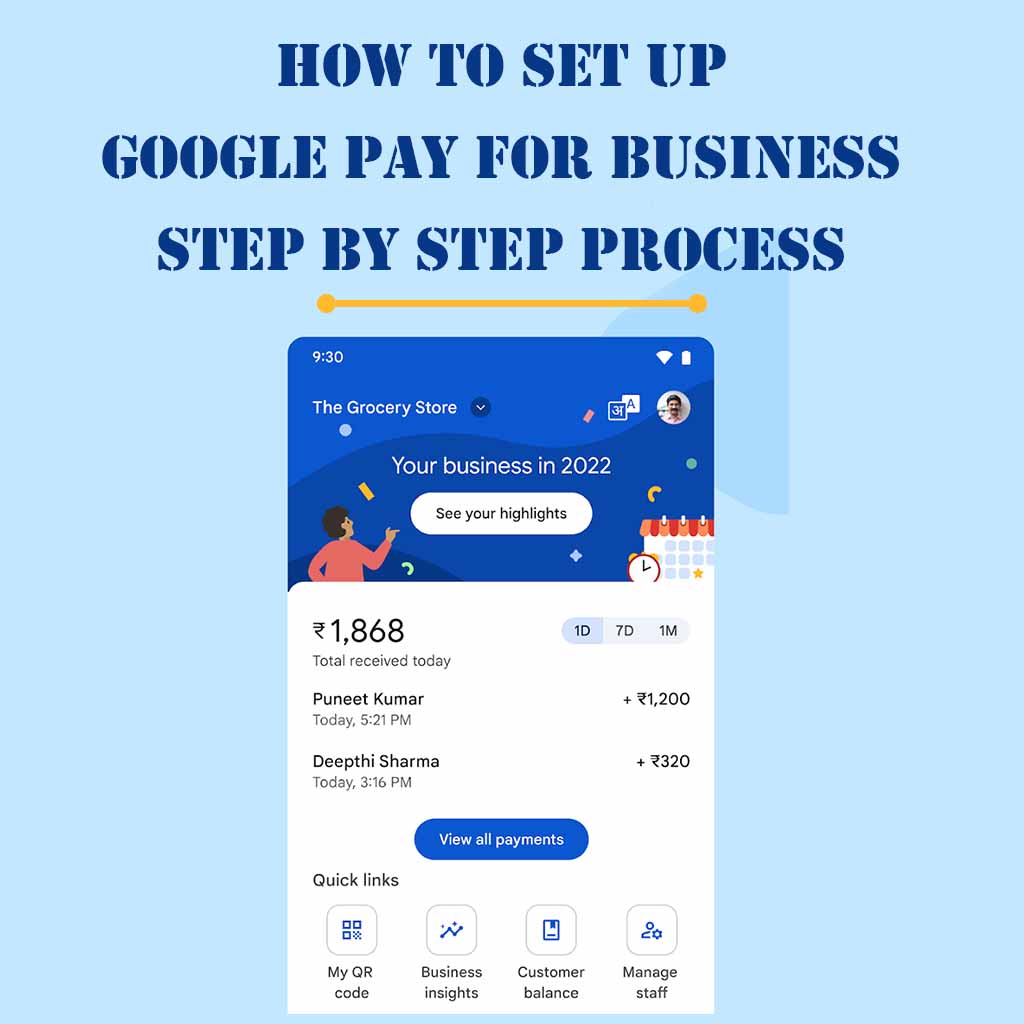
How to Set Up Google Pay for Business – Step-by-Step Process
How to Set Up Google Pay for Business: In today’s digital age, offering customers convenient and secure payment options is crucial for businesses. Google Pay for Business is one such solution that allows merchants to accept payments online, in-store, and across various digital platforms. Whether you run a small brick-and-mortar store or an e-commerce website, integrating Google Pay for Business can enhance your payment options and streamline transactions. In this comprehensive guide, we will walk you through the step-by-step process of setting up Google Pay for Business.
1. What is Google Pay for Business
Google Pay for Business is a digital payment platform designed to help businesses accept payments through various channels, including websites, mobile apps, and in-store transactions. It offers a secure and convenient payment experience for both merchants and customers. With Google Pay for Business, you can expand your customer base, improve transaction efficiency, and gain access to valuable insights about your business.
2. Prerequisites for Setting Up Google Pay for Business
Before you begin the setup process, ensure you have the following prerequisites in place:
- A valid and active Google Account.
- A business entity or registered organization.
- A smartphone or tablet with the Google Pay for Business app installed.
- Bank account details for linking to Google Pay.
- Access to your business website or app if you wish to integrate Google Pay as a payment method.
- PAN Card
- GSTIN (Optional)
Related Articles
3.Follow the steps to Set-up Google pay for Business
Step 1: Create a Google Account
If you already have a Google Account for your business, you can skip this step. If not, follow these steps to create one:
- Visit the Google Account creation page.
- Enter your business email address and create a strong password.
- Follow the on-screen prompts to complete the account setup.
- Verify your email address if prompted.
Step 2: Verify Your Business
Google Pay for Business requires business verification to ensure legitimacy and security. Follow these steps to verify your business:
- Open the Google Pay for Business app.
- Sign in with your Google Account.
- Click on “Profile” and then “Business settings.”
- Choose “Business information” and enter your business details.
- Follow the instructions for business verification. You may need to provide legal documentation or verify your phone number.
Step 3: Download the Google Pay for Business App
To manage your business transactions and settings efficiently, download the Google Pay for Business app from the Google Play Store or Apple App Store. Install the app on your smartphone or tablet.
Step 4: Link Your Bank Account
Now, it’s time to link your business bank account to Google Pay for Business. Here’s how:
- Open the Google Pay for Business app.
- Sign in with your Google Account.
- Click on “Profile” and then “Payments.”
- Select “Bank account” and choose your bank from the list.
- Follow the on-screen instructions to link your bank account securely.
Step 5: Set Up Payment Methods
Google Pay for Business allows you to accept payments through various methods, including debit cards, credit cards, and UPI (Unified Payments Interface). To set up payment methods:
- Open the Google Pay for Business app.
- Sign in with your Google Account.
- Click on “Profile” and then “Payments.”
- Choose “Payment methods” and add the desired payment options.
Step 6: Customize Payment Settings
Personalize your payment settings to match your business requirements. You can set transaction limits, specify accepted currencies, and choose your preferred payment methods. To customize payment settings:
- Open the Google Pay for Business app.
- Sign in with your Google Account.
- Click on “Profile” and then “Payments.”
- Select “Payment settings” and make the necessary adjustments.
Step 7: Integrate Google Pay on Your Website
If you have an online presence, integrating Google Pay as a payment method on your website or app can enhance the customer experience. Depending on your platform and technical capabilities, you can use Google Pay APIs or third-party plugins for integration. Consult with your website developer or IT team for seamless integration.
Step 8: Promote Google Pay for Business
Let your customers know that you accept Google Pay for Business as a payment option. Display Google Pay logos and promotional materials in your physical store and on your website. Promote the convenience and security of Google Pay to attract more customers.
Step 9: Monitor Transactions and Analytics
Google Pay for Business provides valuable insights into your transactions and customer behavior. Use the app to monitor payments, view transaction histories, and access analytics that can help you make informed business decisions.
4. Security and Data Protection
Ensure that you follow best practices for security and data protection when using Google Pay for Business. Keep your login credentials secure, regularly update your app and systems, and educate your employees about security measures.
5. Troubleshooting Common Issues
In case you encounter any issues or errors during setup or usage, consult Google’s official support resources or contact Google Pay for Business customer support for assistance. Common issues may include payment failures, account access problems, or technical glitches.
Conclusion: Enhance Your Business with Google Pay
By following this comprehensive step-by-step guide, you can set up Google Pay for Business and leverage its features to enhance your business’s payment options, streamline transactions, and improve the overall customer experience. Google Pay for Business is a powerful tool that can help your business thrive in the digital economy, providing convenience and security to both you and your customers.